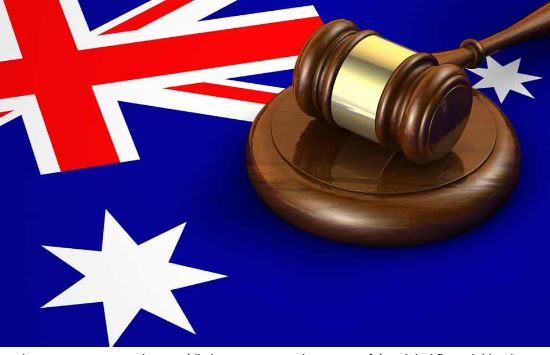How to Avoid Promotional Emails with a Temporary Email Address for
If you’re like me, you get an awful lot of promotional emails. In fact, I’ve gotten so many that I started using a different email address for everything but my job. This doesn’t help matters much, though—I also get promotional emails from companies that have no reason to send them directly to me.
That’s why there are several ways to avoid getting these kinds of messages:
Create a temporary email address
- Create a temporary email address
- Set it up on a free email service
- Use an email address that is not associated with your name
- Use a free email service that does not require you to enter a credit card number or a phone number
Set up an email filter to divert promotional emails
- Set up an email filter.
In your inbox, click on “Settings.” Then, select “Filters & Blocked Addresses,” which will take you to a page where you can manage filters and blocked addresses.
- Create a rule in Gmail that sends promotional emails to the Promotional tab.
Click on the down arrow next to your email address and select “Create filter with this search.” Enter keywords in the subject line that would indicate that an email is not relevant to your professional work (e.g., sales, coupons). Make sure everything else is unchecked except for “Also apply filter to matching conversations” so that new incoming messages will be automatically moved into the Promotional tab of your inbox.
- Create custom Gmail labels so you can organize promotional emails from different companies separately from each other and from nonpromotional messages from friends or family members.
Create a rule in your inbox that would filter out all promotional emails
If you want to avoid promotional emails, it’s best to set up a rule in your inbox that would filter out all promotional emails. This way, you can go through your inbox with ease, as it will be free of all the clutter that comes with these promotions.
Set up a label for promotional emails so that they don’t get mixed in with your other messages or get lost altogether. You may also want to mark them as read as soon as they arrive so that if there are any urgent messages from important people, it won’t take long for you to see them.
Set up a custom Gmail label for promotional emails and mark them as read as soon as they arrive
Once you’ve set up a custom Gmail label and established rules, you can use them to mark promotional emails as read.
To do this:
- Open the settings page for your Gmail account and click on “Settings.”
- Select “Labs” in the left sidebar, then scroll down to find the Lab titled “Mark As Read.” Click on it and enable it by clicking Enable next to it.
- Click Save Changes at the bottom of your screen (or Cancel if you decide not to enable this feature).
- Go back into Settings and select Filters & Blocked Addresses… from under Filters & Actions heading on right side of page under Settings menu item in upper left corner (you may have to click More options below first).
There are lots of ways to avoid getting unwanted promotional emails.
There are lots of ways to avoid getting unwanted promotional emails. Here are five simple, effective strategies:
- Use a temporary email address
- Filter your emails with an email filter
- Create rules in your inbox to automatically label certain types of messages and archive them or delete them
- Use a custom Gmail label to archive certain types of messages so you can find them later
Conclusion
If you’re looking for a way to still receive promotional emails, but without being inundated with them all day long, these methods can help. They can also be used in combination with one another to ensure that the promotional emails you do receive are filtered out of your inbox so that only important messages reach your eyes.