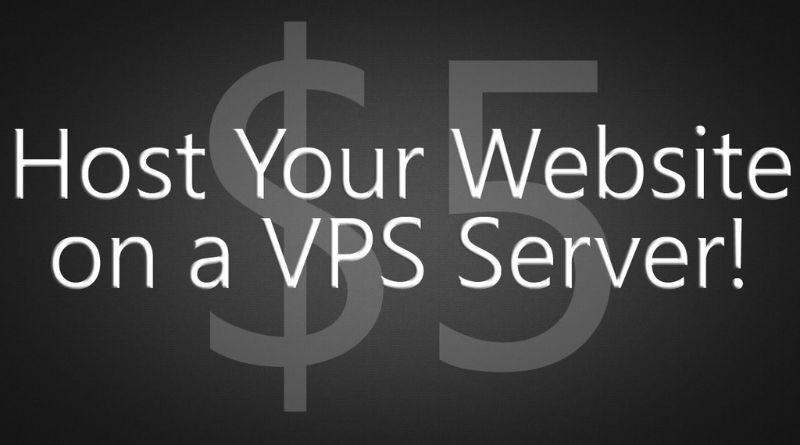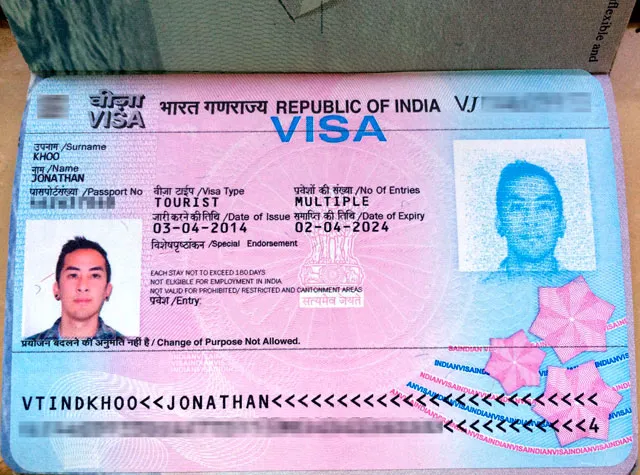HOW TO HOST A WEBSITE ON A VPS
If you have a website, you probably pay a hosting provider to store your site’s files on a remote server. However, this also means that if anything goes wrong with the server it can take hours or days to fix. In addition, you’ll have to rely on someone else’s expertise in order to make changes or updates yourself. If you want more control over how your site runs and performs without paying more money every month then it might be time for an upgrade: switching from shared hosting to VPS (virtual private server).
What Is a VPS?
A virtual private server, or VPS, is a standalone physical server which has been divided into multiple virtual servers (called “instances”). Each instance is virtually hosted on the physical machine and functions as if it were physically separate from other instances. This means you can have complete control over your instance and its resources.
A dedicated server, on the other hand, refers to one single physical machine that hosts only one website at any given time. The main benefit of using a dedicated server over a VPS is that there’s no sharing of resources between users which allows for greater performance levels since all of your software will be installed directly onto the hard drive itself rather than using shared memory for example so there are no limitations in terms of bandwidth either!
Get a hosting provider.
- Get a hosting provider.
- You should be able to choose from many different providers, but make sure that your host is reliable, affordable and easy to use.
Choose a server OS.
- Choose a server OS.
- Linux distributions come in different flavors, and you’ll have to choose one to host your website on. The most popular is Ubuntu, which is based on Debian (a distribution that originated in Germany). There are also Linux distributions for businesses, such as CentOS and OpenSUSE.
- You’ll want to make sure that the version of Linux you choose has PHP 5 or later installed; MySQL 4 or later installed; Apache 2 or later with mod_rewrite enabled; and Perl 5 (which comes pre-installed on Ubuntu).
Install your web server software.
- Install your web server software.
In this step, you’ll install a program that manages the files and folders of your website. These programs are called “web servers.”
- Install the database software that corresponds with your web server software. This is used to organize and access all of the content on your website (such as blog posts). A great example of this would be installing WordPress on a VPS using Ubuntu Linux as the operating system for hosting websites on VPS servers by following these instructions: https://www.digitalocean.com/community/tutorials/how-to-install-wordpress-on-ubuntu
- Test out everything before making it live!
Set up a user account and create a password.
To access your VPS, you’ll need to create a user account. This is a simple process that can be done in just a few minutes. First, log into the server using SSH. Then, type the following command:
“`useradd -m username“`
This will generate an account for you and prompt you for its password; make sure it’s something long and random with at least one capital letter, lowercase letter, number and special character so that it’s difficult to guess or brute force crack by any means (e.g., [email protected]#$!1). You’ll also need this information later when creating new files on your website via FTP or SFTP clients like Cyberduck or FileZilla — so write it down somewhere safe!
Now that we have our user accounts set up with SSH keys installed on our servers as well as an FTP client installed locally on our computer(s), let’s try uploading some files over FTP!
Upload your files to the server.
Uploading files to your server is easy. You can do it using an FTP client, SFTP client or SSH client. I’ll show you how to use all three methods below and explain the pros and cons of each one.
Test your website with Pingdom and Google Webmaster Tools.
- Test your website with Pingdom and Google Webmaster Tools.
- Pingdom is a free website speed testing tool that will help you identify any speed issues on your site, like slow page load times or bad hosting providers.
- Google Webmaster Tools will also provide helpful information about how well your site is doing and how it ranks in the search engines. This can be especially handy if you’re seeing poor rankings or traffic because of broken links or other issues affecting SEO optimization of your site.
Configure WordPress with SFTP, FTP and SSH.
Now that you have your server set up, it’s time to make sure that WordPress is set up correctly. There are three ways of connecting to a server: SFTP (Secure FTP), FTP and SSH (Secure Shell).
SFTP is the most secure way to connect because it encrypts the data being sent and received between your computer and web server. It also uses a different port than regular FTP which makes it harder to hack into.
FTP is less secure because it sends encrypted information over standard ports like 80 or 21 meaning hackers can easily sniff out what you’re sending them. They can also use this exploit as part of their attack strategy when trying breach servers or websites through compromised FTP accounts by tricking users into clicking on malicious links within email messages pretending they’re from someone legitimate such as Google Docs asking for personal information like passwords or credit card numbers–something we all know never happens with Google! But hey…maybe someday soon? 🙂
Conclusion
Now that you’ve learned how to set up and host a website on a VPS, it’s time to make your own! If you have any questions or comments about this article, please feel free to leave them below in the comments section.